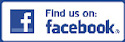Click to View Background Image
|

GET THE FULL TRACKDAY EXPERIENCE WITH HYPERDRIVE3D INTERCLUB CHALLENGES
29-30 MAY
PASSENGERDRIVE DAY
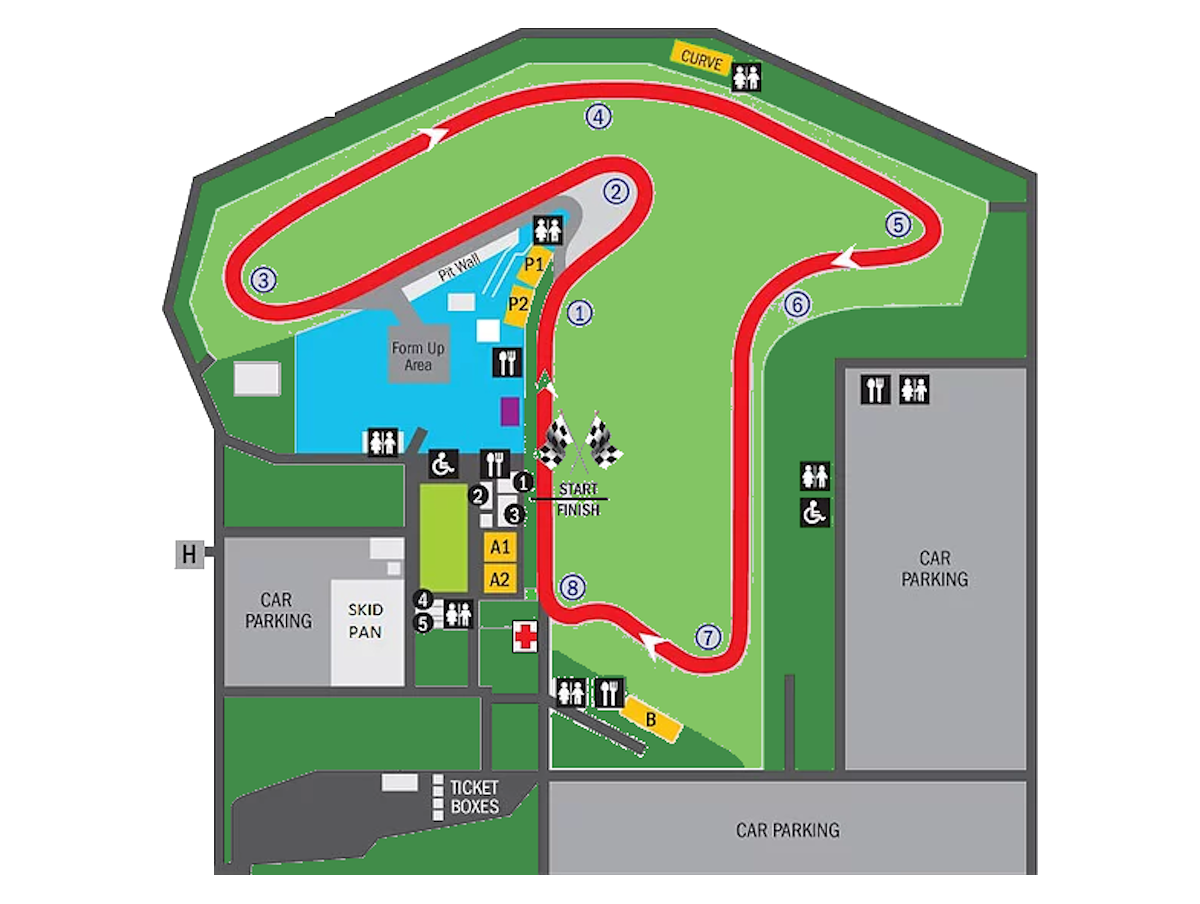
Mallala
Main Circuit
[ 2.55km ]
Entry $400.00
PASSENGER EVENT
- NO SESSIONS
[ 16 entries ]
EVENT COUNTDOWN
Driver Login |
MembershipTOUGE ALLIANCEJoin up today and get a social or competition membership from just $10.00 annually. |
GPS Lap Timers

Generally the software you get with GPS Loggers is pretty basic, however with these units being bluetooth compatible you can download apps for you phones and programs for you computer to use this data with. If you want to use a GPS Logger for lap timing then a program such as RaceChrono is great and the information logged can be used in so many ways.
With the addition of RaceChrono on your android phone or computer, your GPS Logger can become a GPS Lap Timer making it perfect for out on the track.
Please check our Track Days page for results and data gathered using this technology or go to our RaceChrono page to download the program and SA local tracks.
RaceChrono - PC Installation & Saved File Viewing
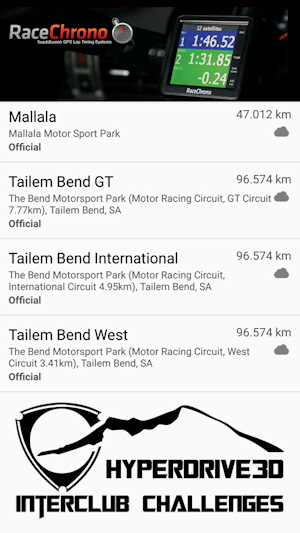
- Install RaceChrono
- Extract the Tracks Library ZIP file to the "racechrono/Tracks" folder found in My Documents
- Open RaceChrono
- Click on Previous Sessions
- Click on Import New
- Make sure Import Format is set to NMEA [ .txt, .nmea ]
- Click on Import File and find the file you wish to view [ the file must be saved in My Documents to be imported ]
- Enter a Session Title
- Make sure Session Type is set to Lap Timing
- Click on track and select the required track from the list
- Enter a Driver name and Session Notes if you want
- Hit Start
- You can now view your saved file data
RaceChrono - Phone Installation
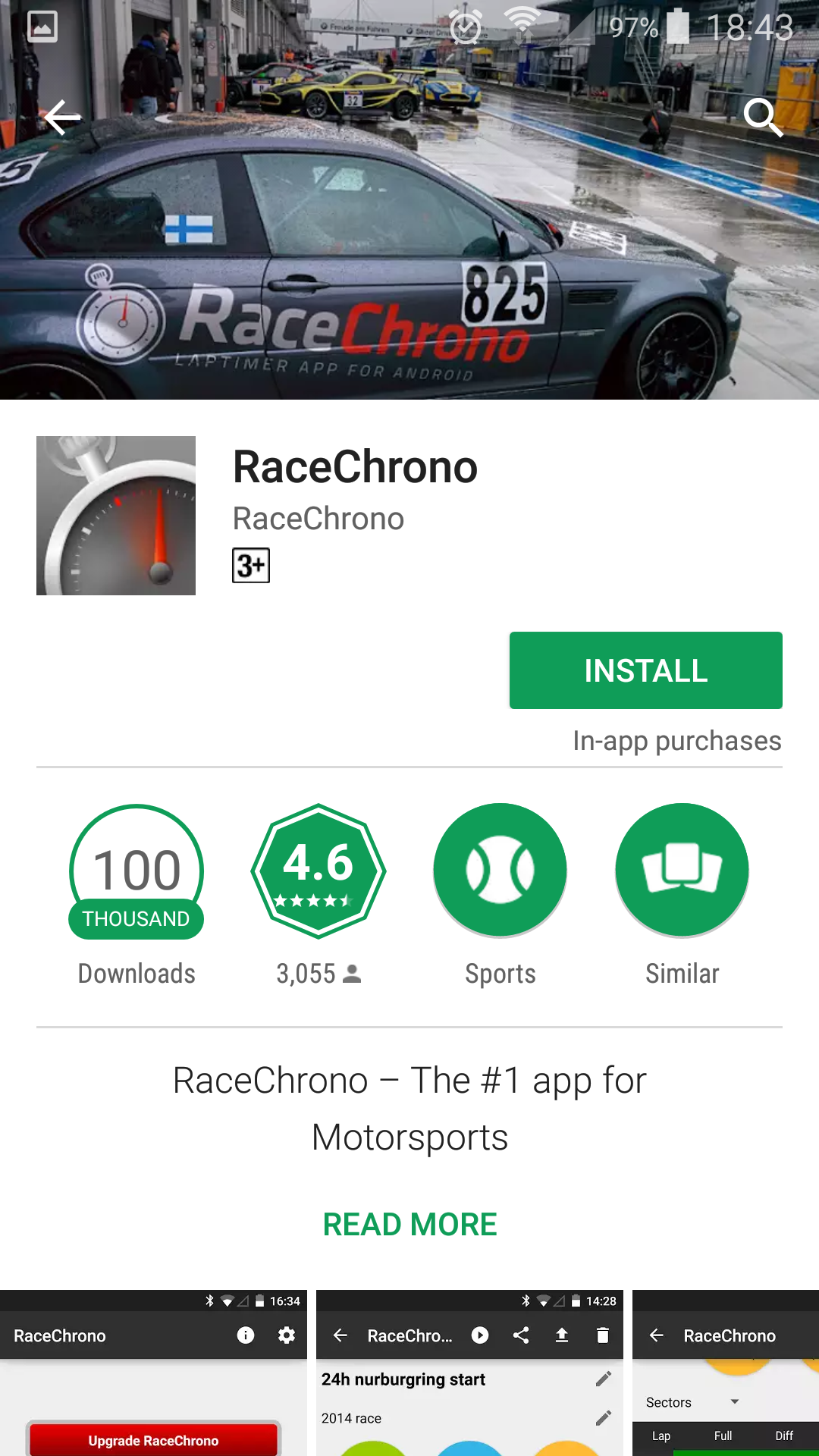
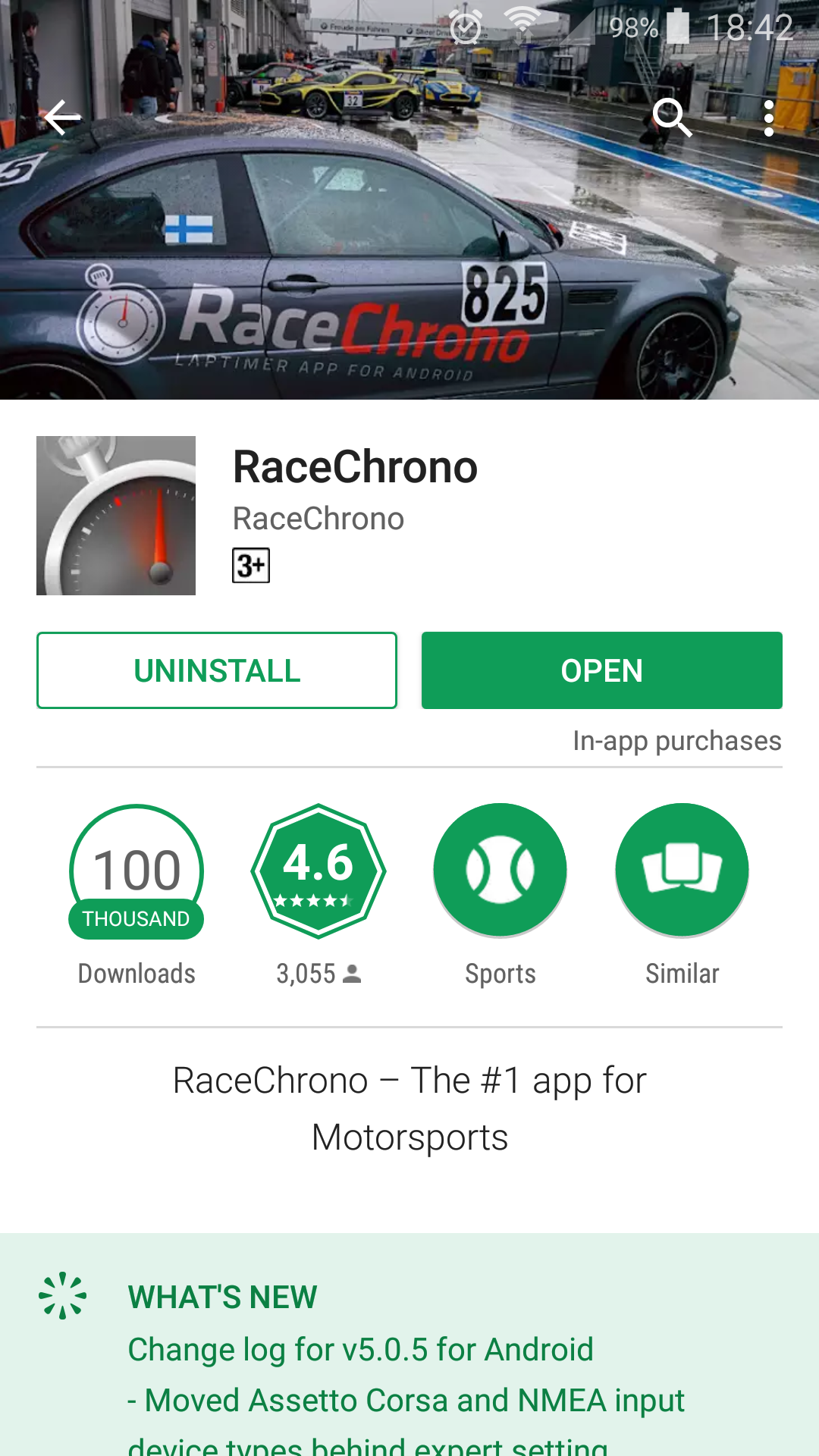

- Flashing blue light [ bluetooth ]
- Flashing orange light [ satellites ]
Leave the GPS unit of for the duration of the day until returning it.
RaceChrono - Track Setup

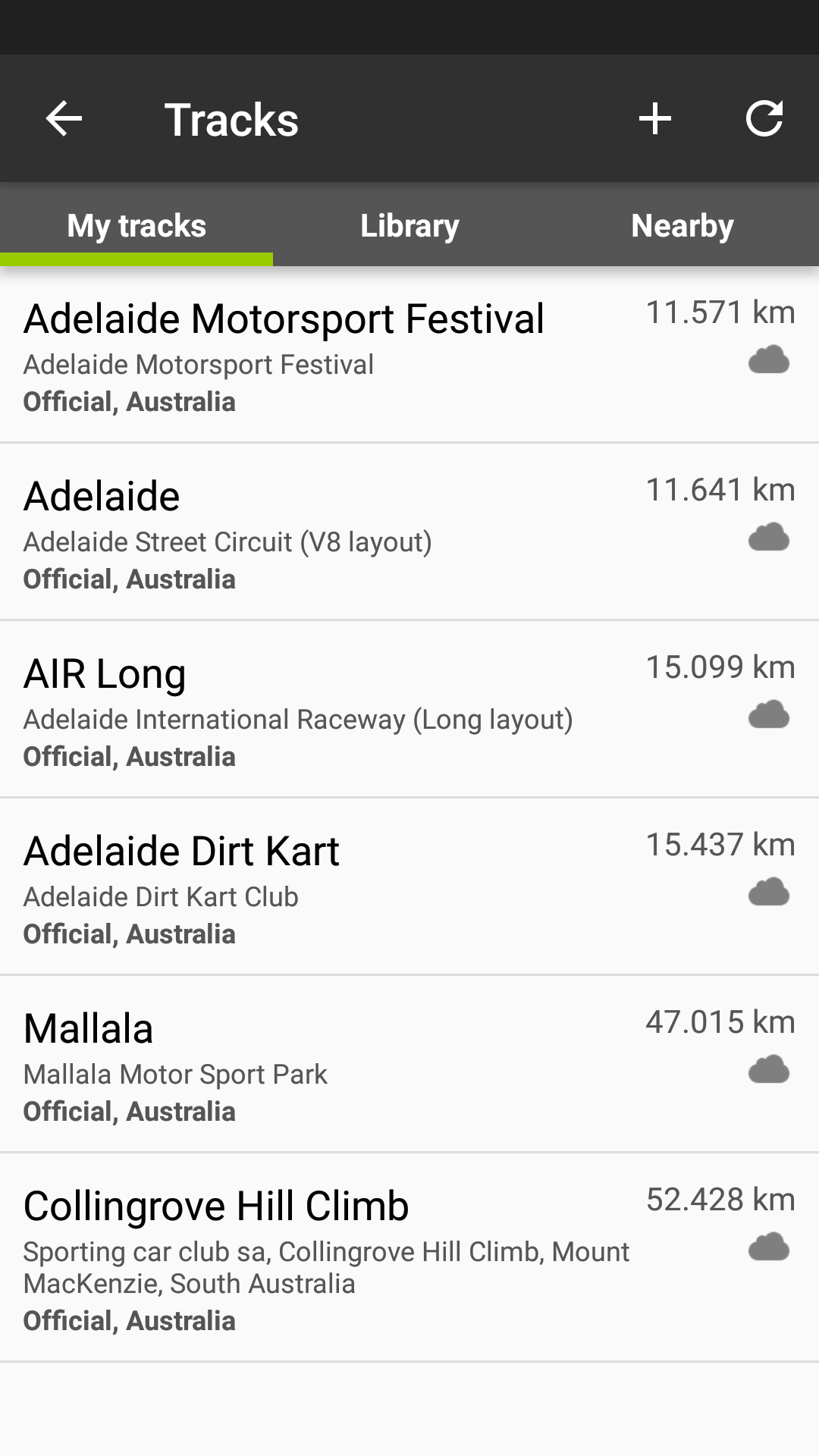
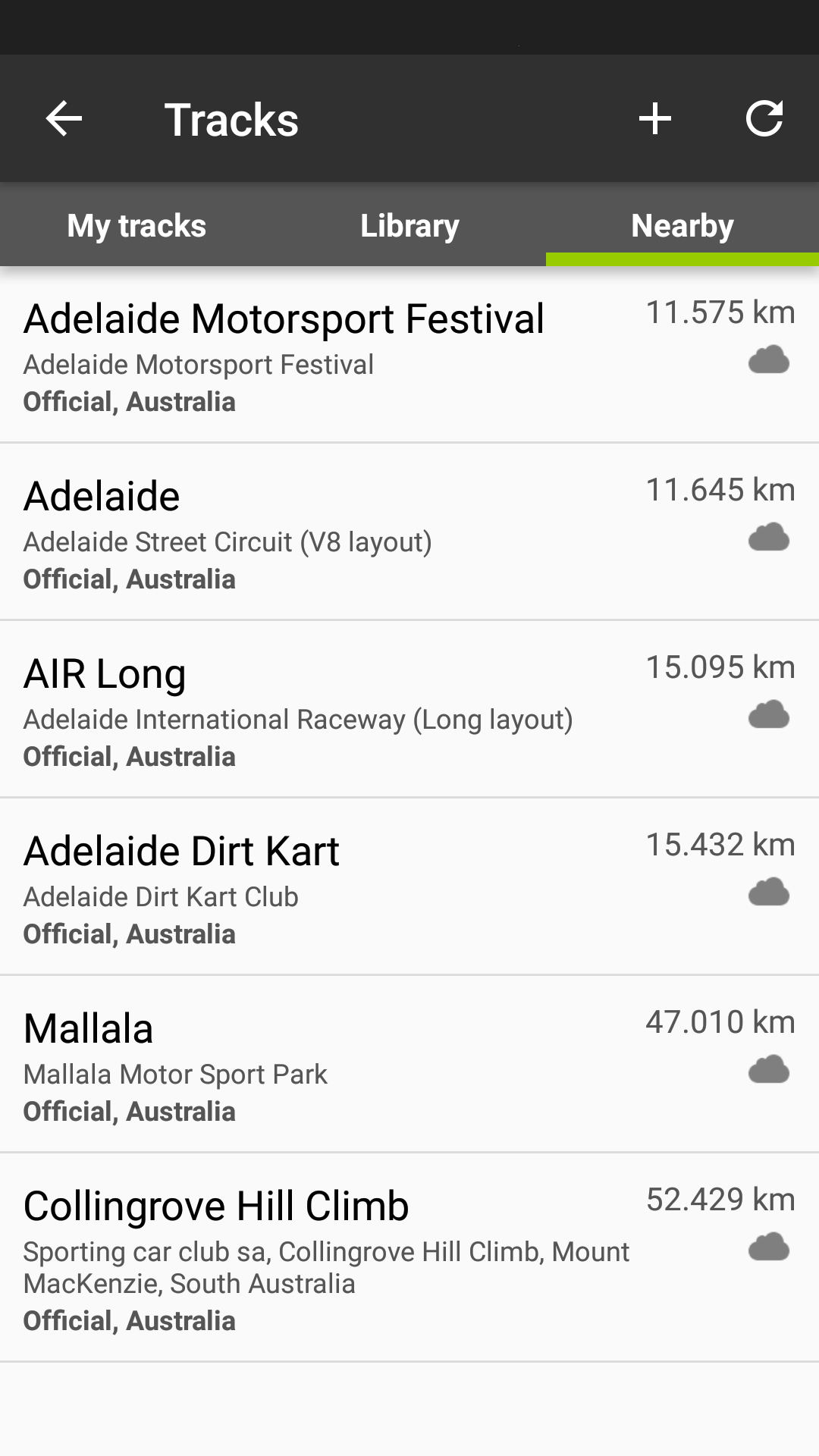
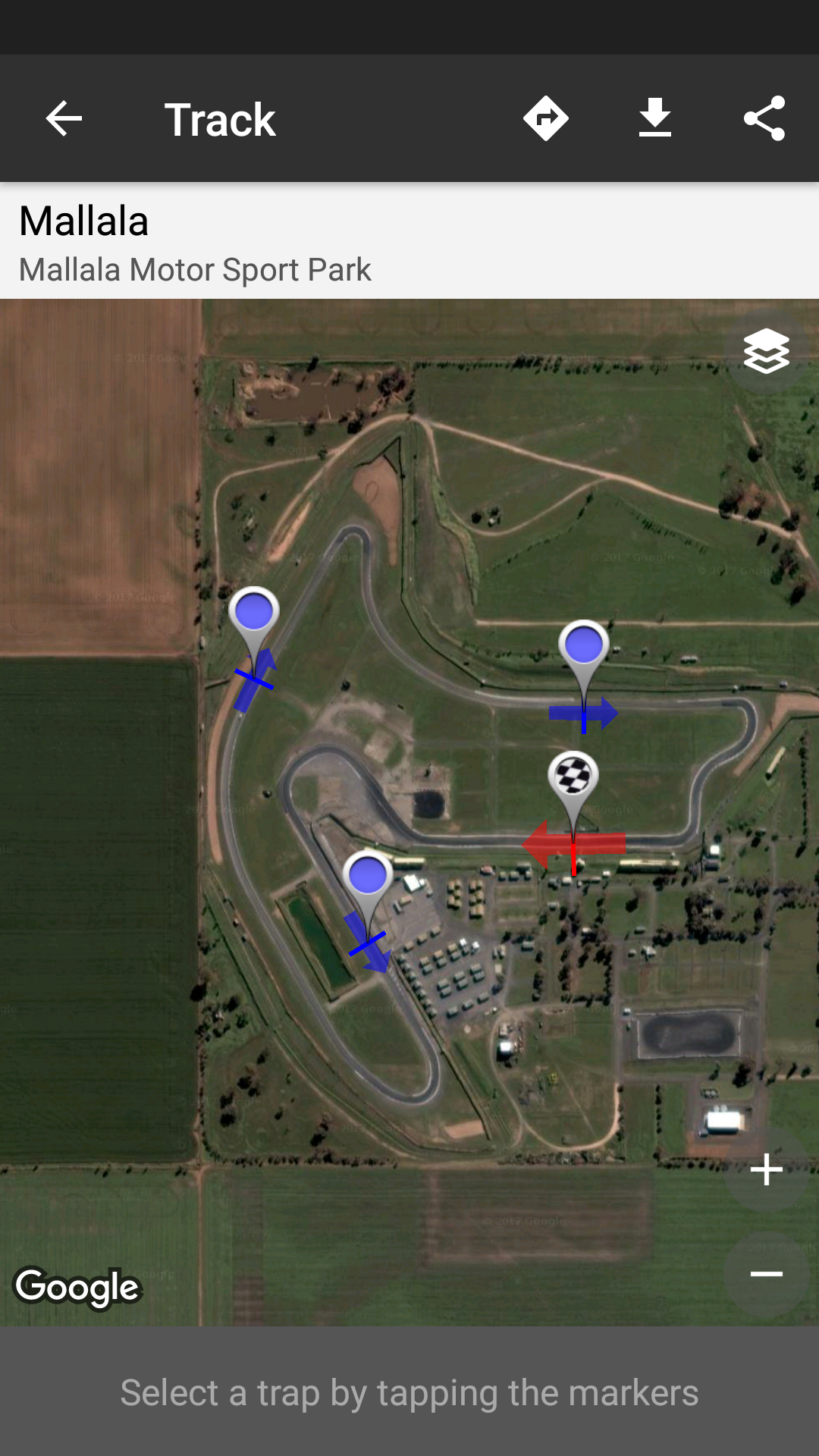
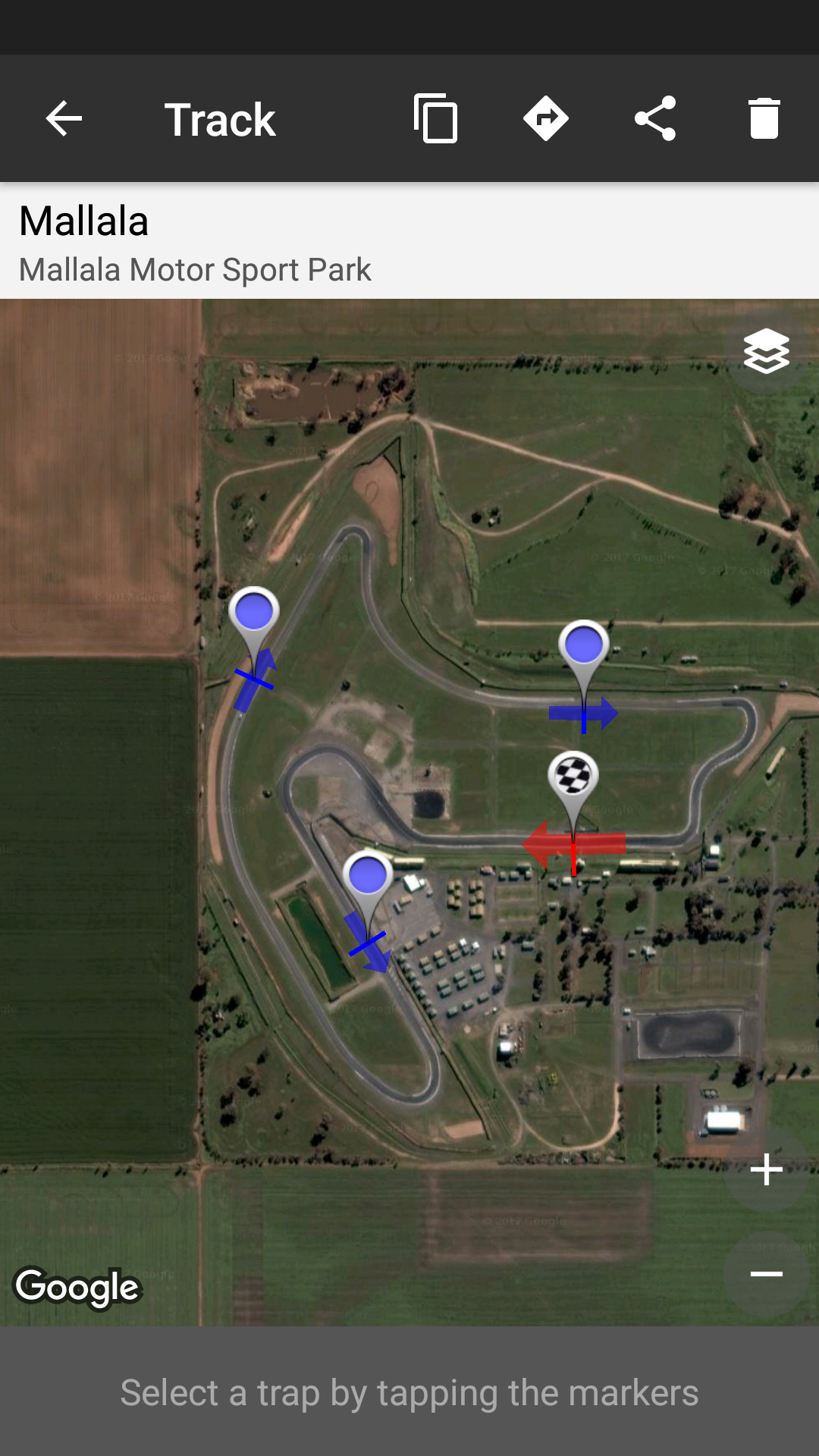
RaceChrono - GPS Syncing

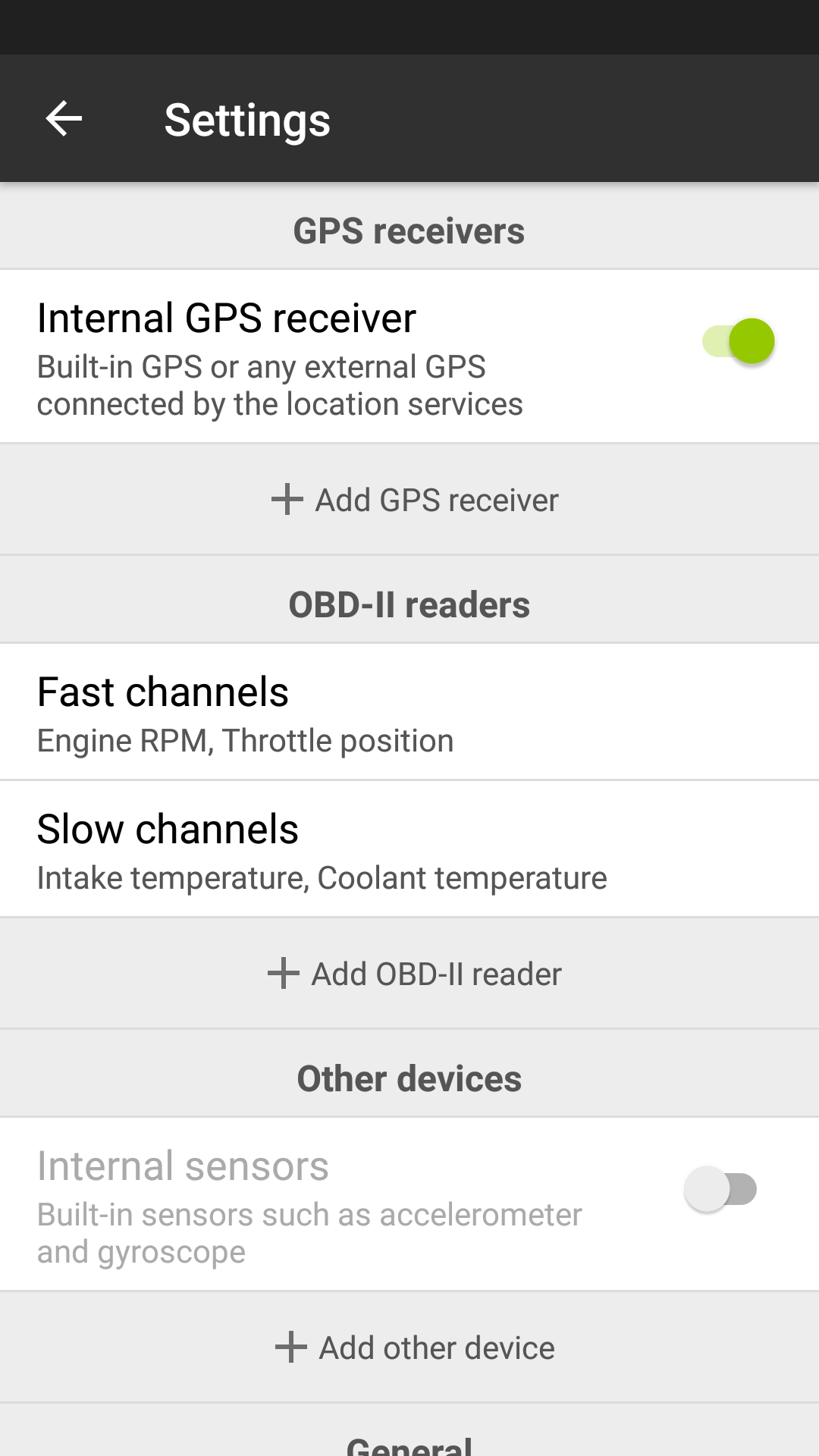
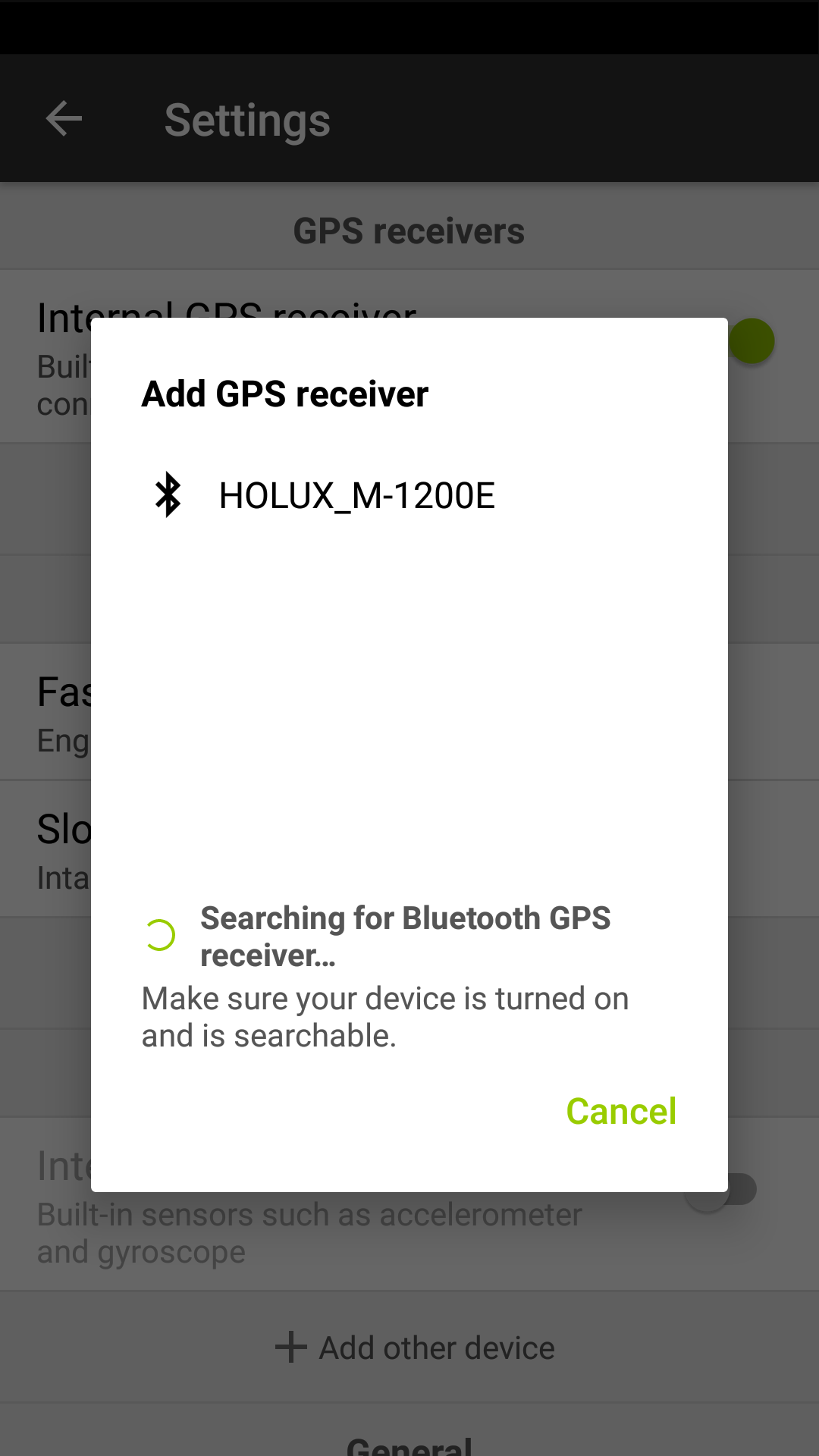
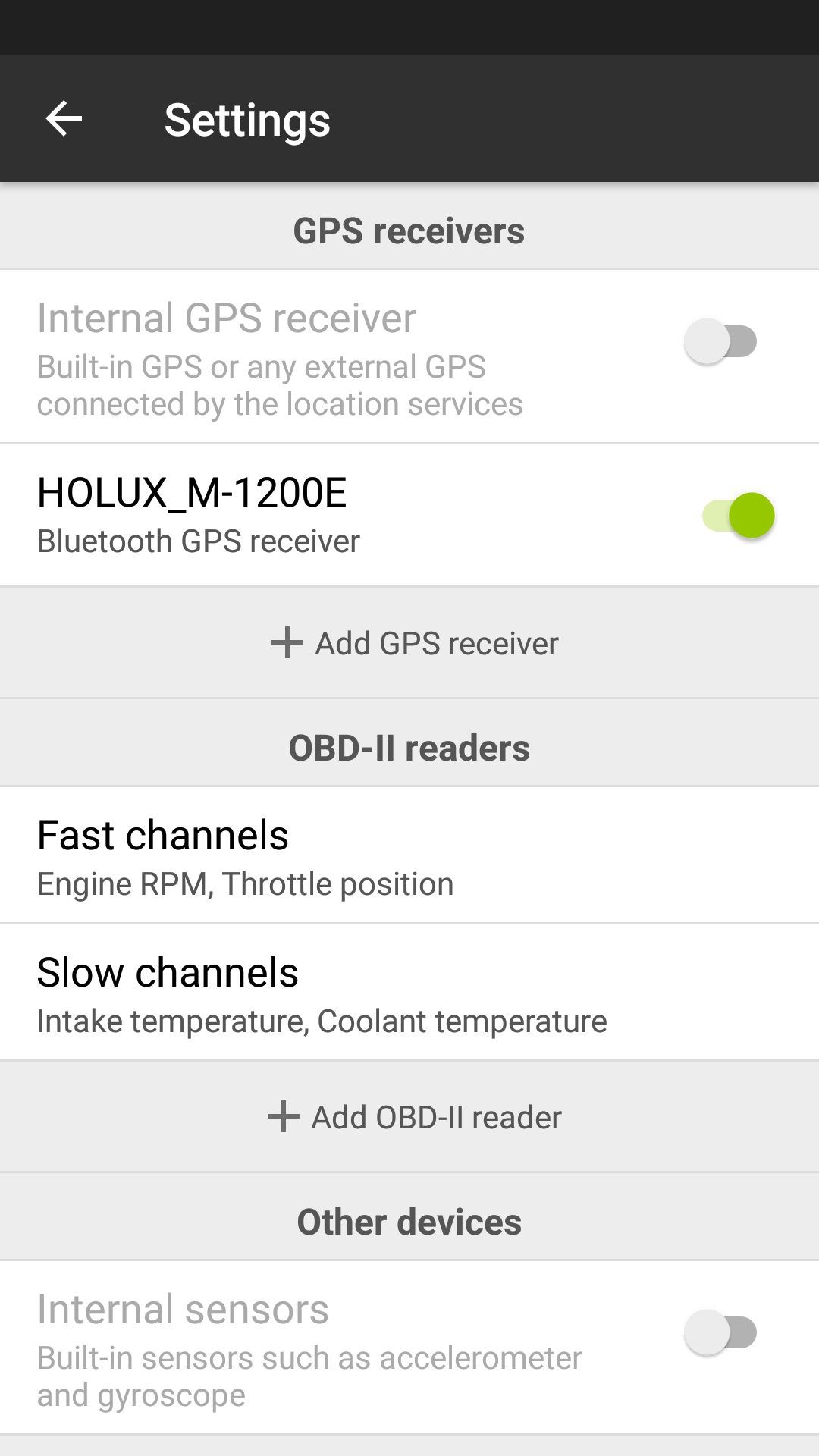
Make sure you scan for your GPS device when away from other competitors so that you don't detect other competitors devices.
If RaceChrono asks you for a code to sync the phone to the GPS device...
DEFAULT CODE: 0000
RaceChrono - Live Timing

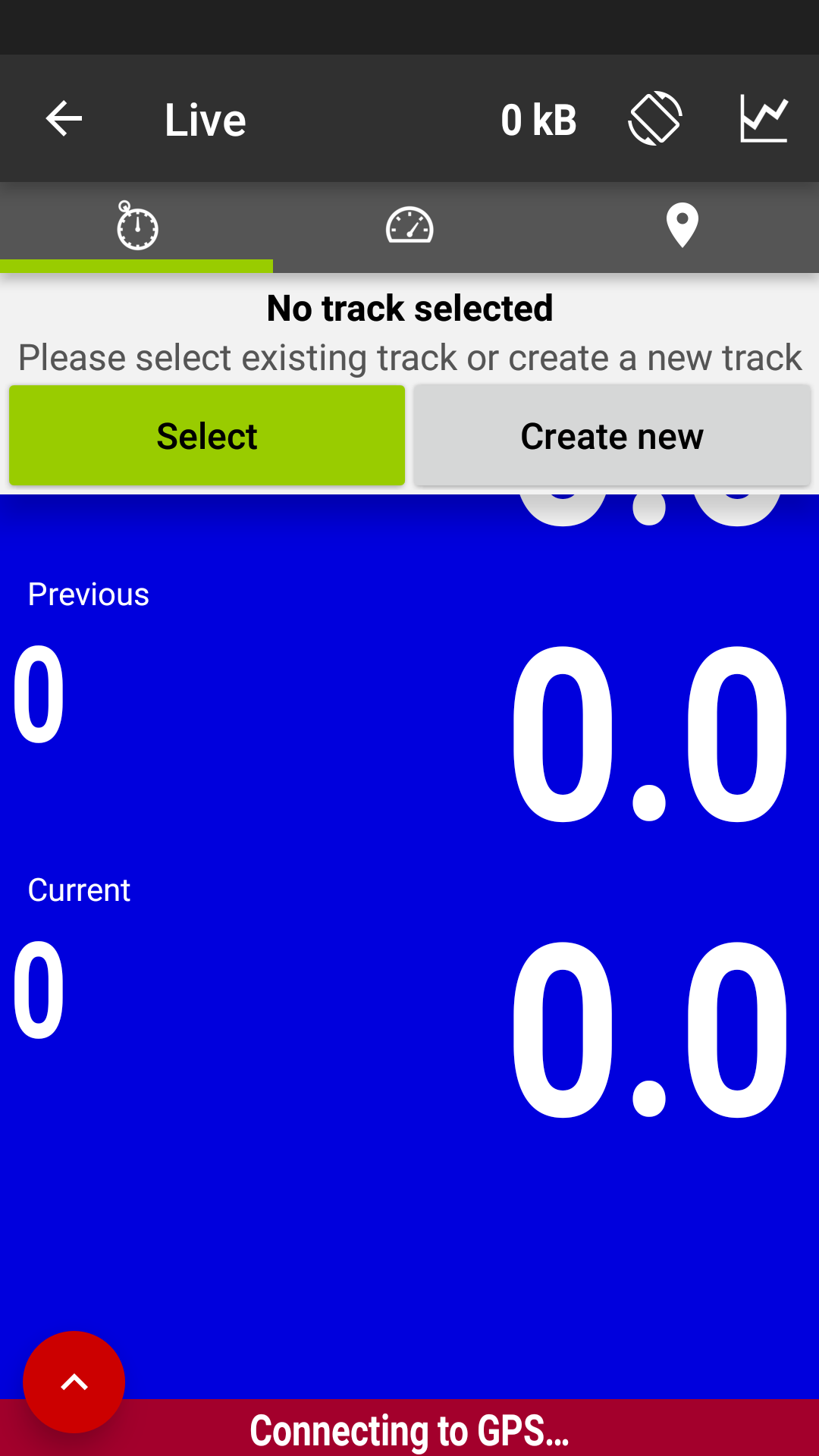
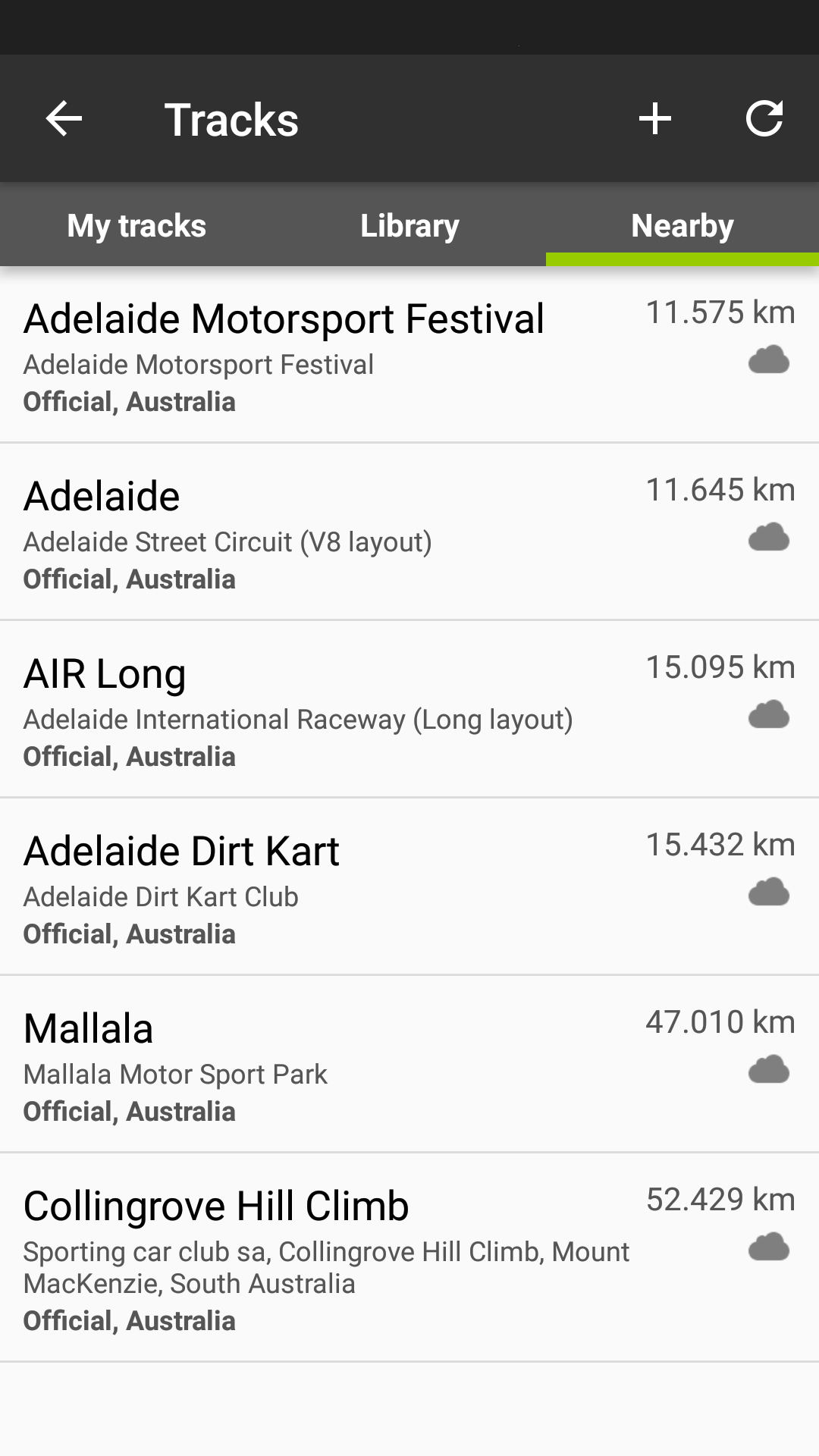
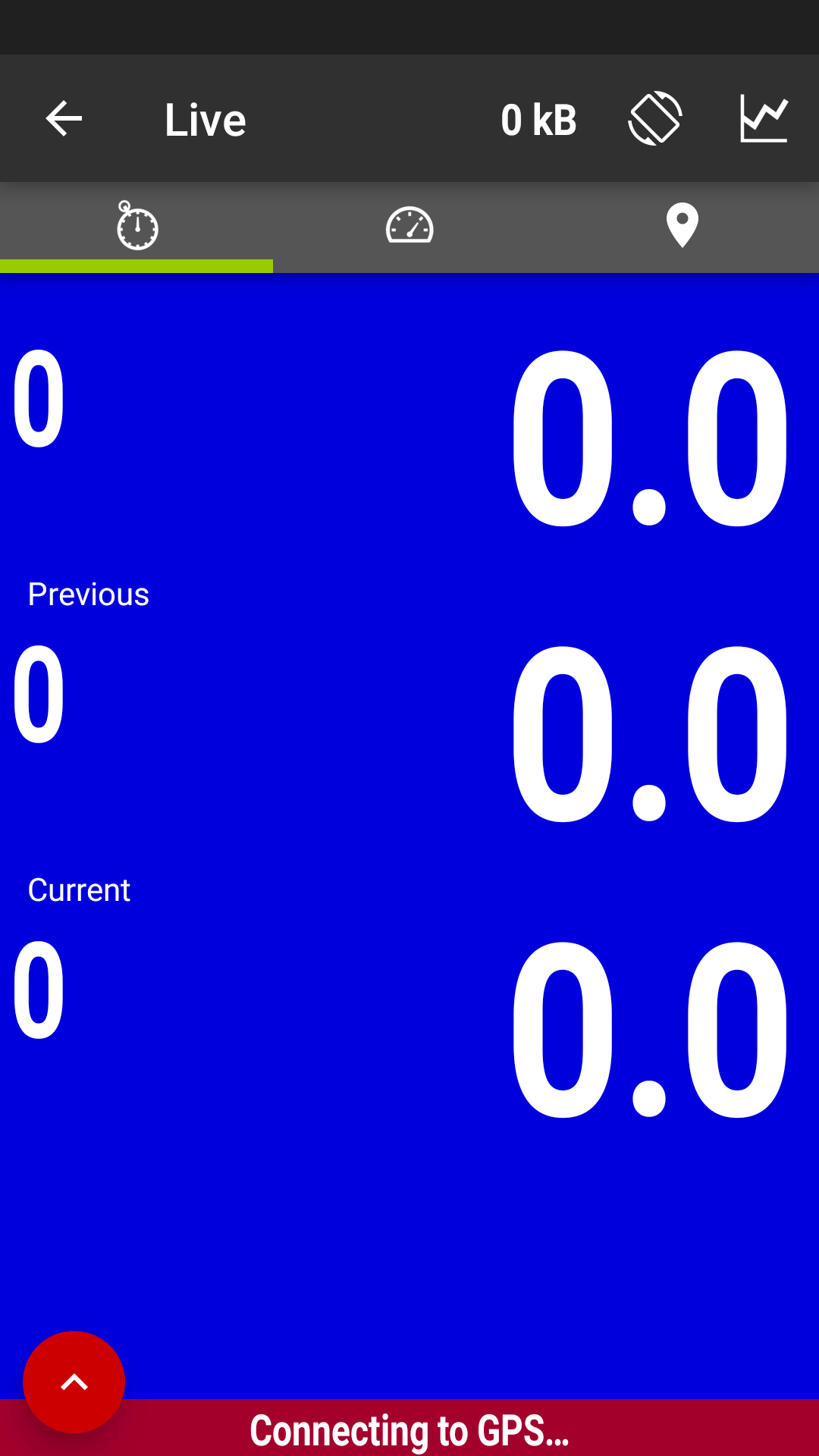
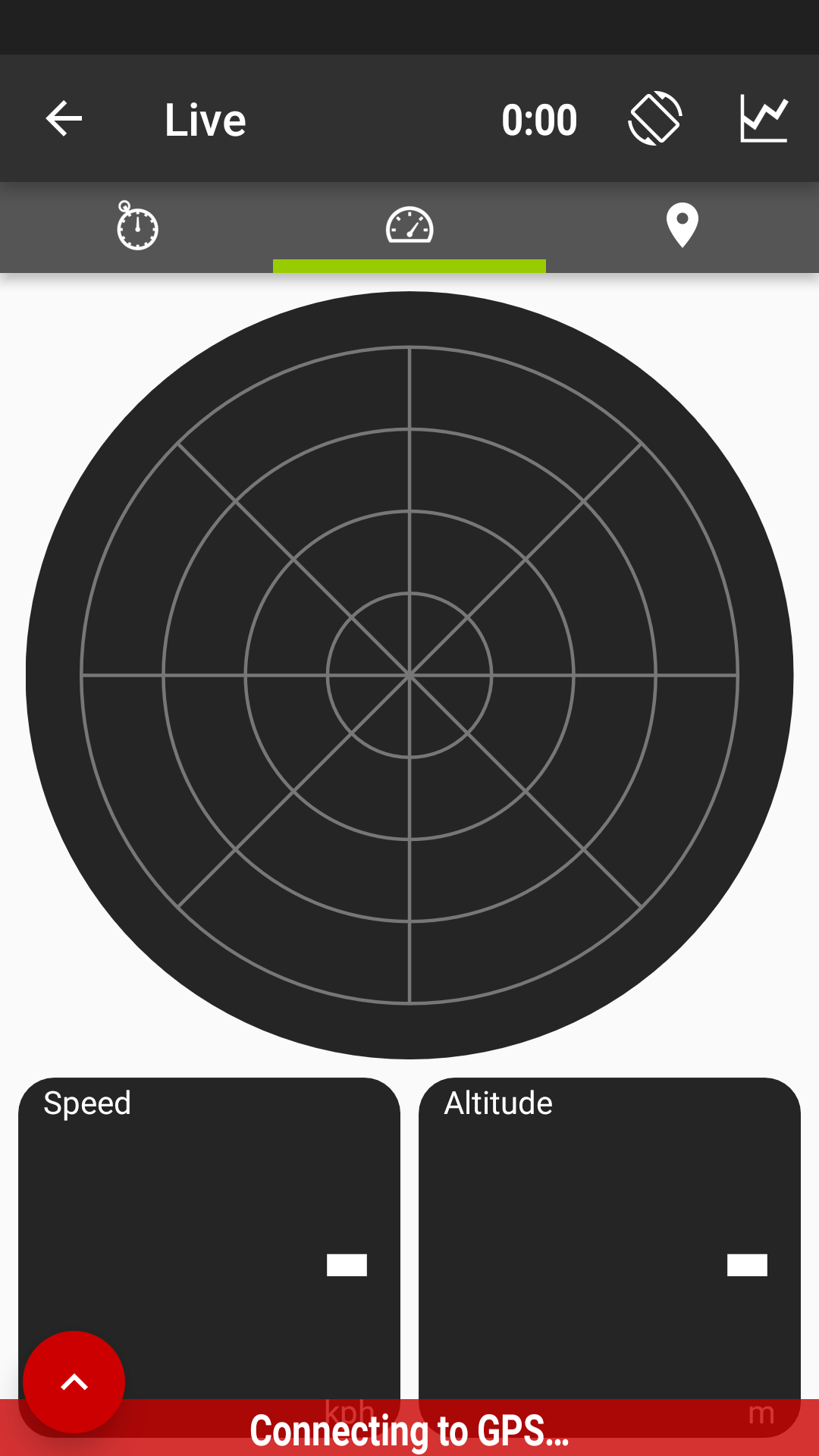
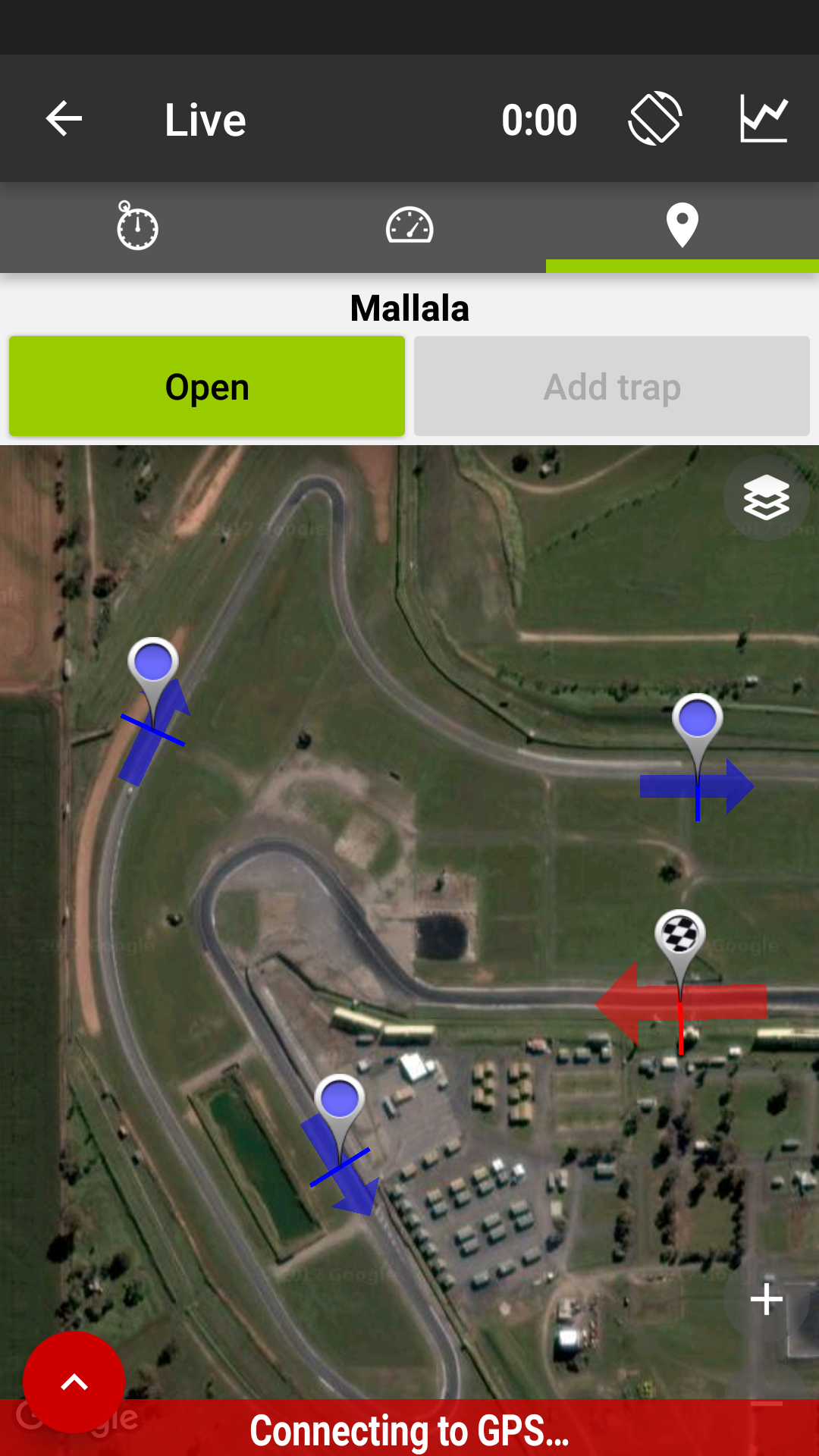
official partner of Touge Alliance Car Club
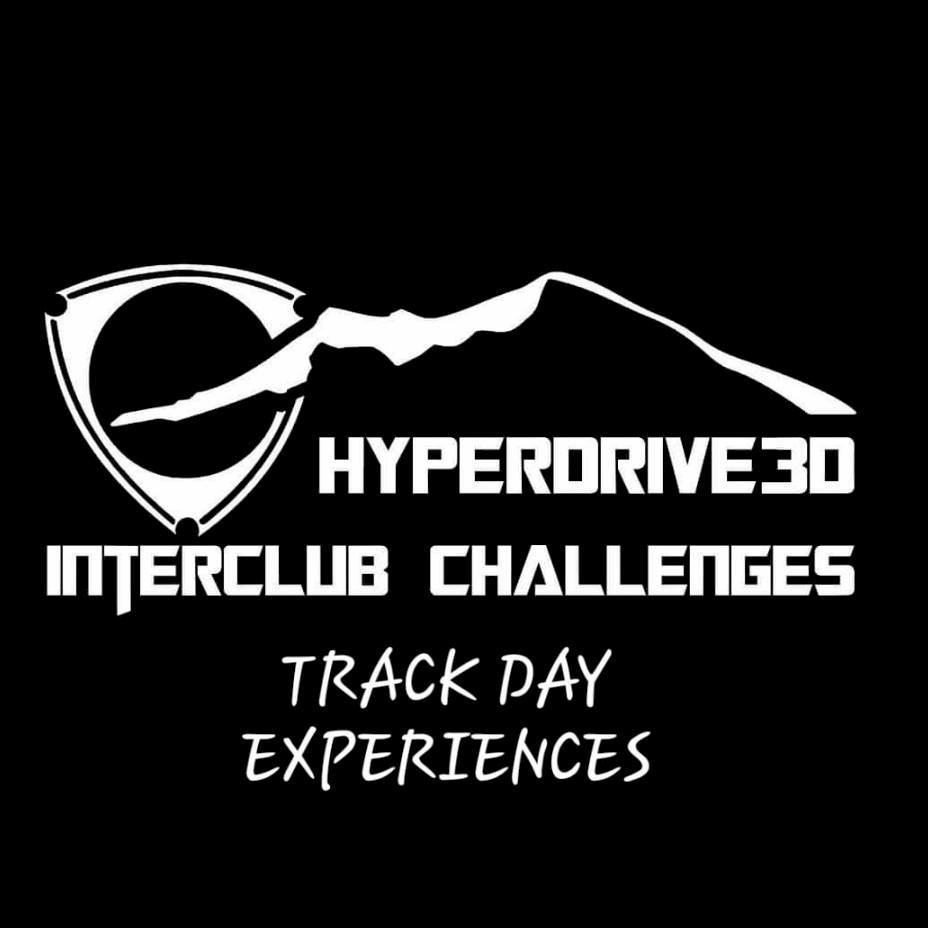

Desktop Resolution:
Sponsors





 Click to View Background Image
|